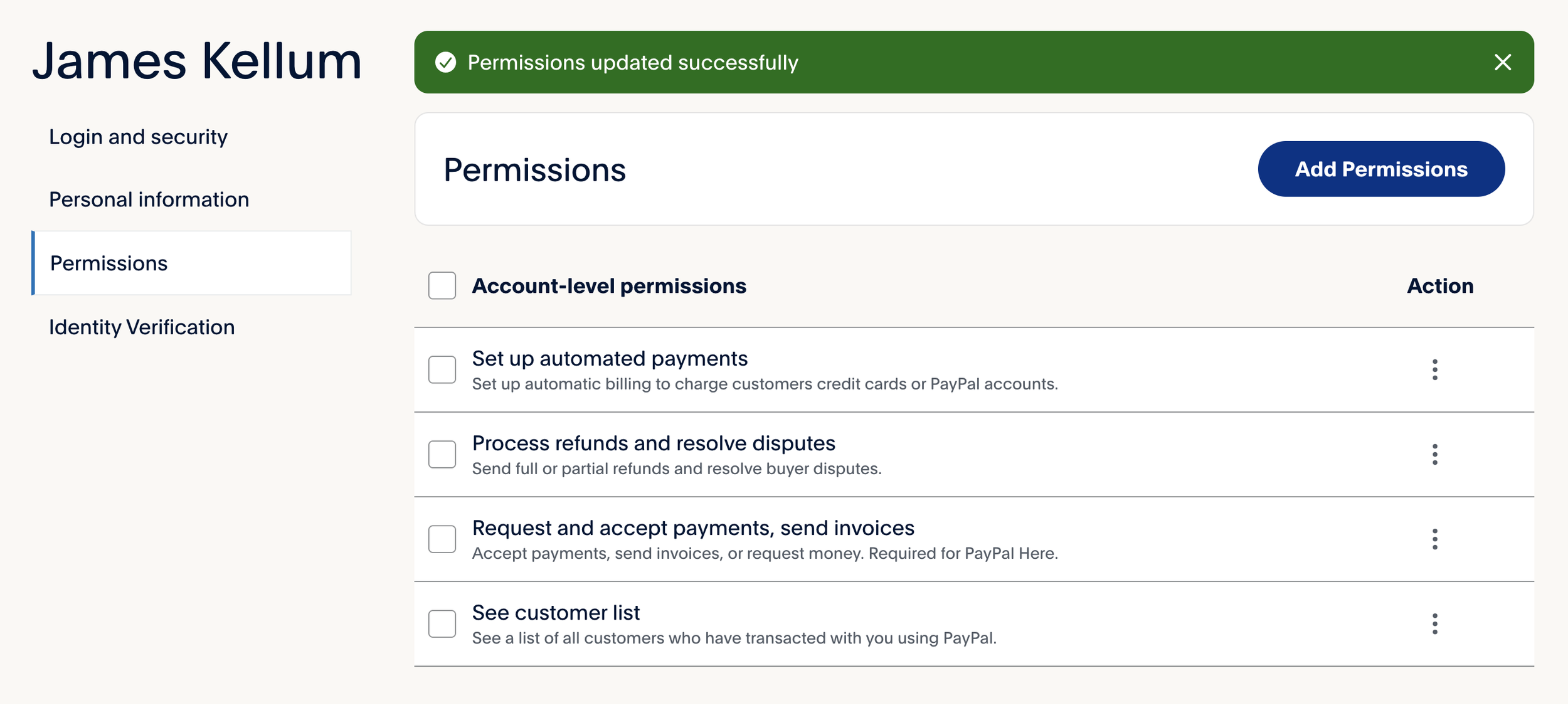New Hire Checklist
As soon as we hire a new employee, the hiring manager needs to…
1) Fill out their job request form with the details of their employment. (Video explanation here. The password is “NewLT”.)
1B) Send them the job application and get them to fill it out
2) Set them up on our team apps…
- Create email a new email for the new employee in Google > Admin > Users > Add a New User (Video here), then text them their new email address and their password so that they can set it up on their phones and get the invites & notifications.
2A) When their email is created, assign them to the location “Organization unit” they belong to. Video here.
2B) Add them to GoHighLevel with the rights as an Eval Pro or Dog Pro. Note: When they login, they will need the company username and the username is “Wonderdog” (Video here)
2C) Add them to the team Slack (unless they don’t start for a week or two in which case, just set yourself a reminder to do so), then send them a welcoming message and have the team do the same as well. Let them know when they are setting up their Slack that they MUST have notifications on. (Here is a how-to video.)
2CC) Invite to all the appropriate Slack channels for their job.
3) Text the Eval Assistant to finish executing the rest of the list.
Then the Sales assistant will do the following…
4) Set Them Up in Payroll - Have EA send them an iSolved and do a basic on-boarding, enter basic details and get them to fill out their info for the I9 tax document.
4A) HR Document - Have them sign the HR Manual on the iSolved App.
5) Start a Dropdox folder for them under the WD Personnel folder in the actual hires folder titled: “Fist Name Last Name, Hire Date” (Doing this on phone? Click here. Doing this on computer? Click here.)
5A) Scan into the DB Folder their license, social security card, immigration papers (i797 form), etc.
6) Get them to fill out the employee agreement (and set a reminder to get that signed agreement within 2 days as this is crucial to define our relationships with them legally.)
6A) Get them to sign the 12 month agreement if they are a trainer.
7) Add their application and agreement in their Dropbox folder. This is SO easy from your phone and the phone app! Here’s how.
8) Tell them to download Slack & to connect their new Gmail account to their phone emails using the username and password that we sent them. Add them into the channels they will need to access for their job.
9) Get them business cards with their name, new email and company phone number > Then order 100 business cards here...Biz cards > Standard > Upload the design for front and back > choose matte and 14 pt > 100 cards > use the couponcode “BCNOW”
10) Give him/her a max of 5 shirts (they can mix golf shirts & T-shirts), letting them choose from the inventory that we already have now. If we don’t have their size, then order from Barry at bstamm@jimpromotions.com in the color and sizes that they want. One must be light blue since these are the public team colors. Here are all of the golf shirt colors for the thicker Sport-Tek golf shirts, and these are the colors of the thinner Team 365 golf shirts.
11) Add them to our Workers Comp insurance - Email Brad for right now and let him know we added an employee, what their monthly salary is and tell him to add it to our worker’s comp. — Corey needs to make how-to video on this!
12) Ask them for a great casual pic of themselves with a dog and send it to the marketing team to add to the “About Us” page on the website and get a small bio about them for the website.
What they need to download:
Slack
Active Campaign: Needs to be internally and then they receive an email to set it up.
GMail
Google Calendar
Other Stuff For Dog Pros ONLY
- Share access to their respective folders for them. Locations > City > Year > Name > Share the HW, Grads and Content folder with them. ONLY share the folders they will need. Not the whole corporate folder. This is to be done through the info@wonderdogtraining.com email.
- Setup their calendar with pre-set appt times, weekly group classes and train the trainer events, team get togethers, weekly tasks, holidays, games, meetings, volunteer shifts and get invited to see the Roaming Dog Pro’s calendar.
-A typical work week for a full-time dog pro is Tuesday-Friday from 10:30-6:30 and Saturday from 9-5 with pre-planned appointment times.
-Tuesday - Friday appointment times are as follows assuming there isn’t a meeting or team event. Appointment times week days: 11:30-12:30, 1-2, 2:30-3:30, 4-5, 5:30-6:30. Saturday: 9-10, Games 10:30-11:30 12-1, 1:30-2:30, 3-4, 4:30-5:30.
-On the second Friday of each month we do a team get together from around 7-10 generally. Put this on calendar. Attendance optional.
-Check in texts are recurring event before the meeting Tuesday and Friday morning.
-If they are going to be posting grads and new students on social, set out 30 mins before appt times start on Tuesday and Saturday to get posts done.
Video for all this here.
*This step must be done from a computer!* They also need to share their calendar with the right to edit and change events from a computer. We must share with their LT (LT’s WD email). The Training Assistant Manager (currently info@wonderdogtraining.com). The Eval Pro’s who will be selling for their calendar (Eval Pro Calendar). (Video here) (Another Video Here)
*This step must be done from a computer!* Have the Roaming Dog Pro (If there is one) share their calendar with the Dog Pro
Other Stuff For Eval Pros and TA
- Setup their calendar with pre-set appt times, weekly group classes and train the trainer events, team get togethers, weekly tasks, holidays, games, meetings, volunteer shifts and get invited to see the Roaming Dog Pro’s calendar. (Video here.)
-They need to be setup as a user on our PayPal so they can send invoices with proper permissions listed in the video. (Video here.) Note: They have to login through the browser on their phone. They cannot use the app. They must UN and PW. Not email or phone number to login. Below are the ONLY permission they need.
-Add them to Stax Pay (Video Here) - If they will be working multiple locations you need to call Stax and have them manually add them to the additional locations they will be servicing. And they will be added as an admin, so you need to make them “Sales With Refunds”.
-All DP’s need to share their calendar with the new eval pro with permission to edit and change events. This must be done from a computer. (Video here) (Another Video Here)
-Get them setup with a sales spreadsheet on Drive. Link Here.
-Add them as a Eval Pro on the dropdown menu in AC. Link to learn how, click here.
-*This step must be done from a computer!* Their calendar must be shared We must share with their Lead Eval Pro (LT’s WD email). AND every member of the call team.
What they need to download:
Slack
Active Campaign
GMail
Google Calendar
Stax Pay App
Save PayPal.com in their browser for invoicing.
Other Stuff for GK’s:
Add them to JC as a user like normal
Setting them up in JC AND getting their calls recorded and linked to AC
Other Stuff For Community Relations Managers
-Setup calendar and invite manager. Currently info@wonderdogtraining.com
-Get them on AC and logged in
-Get them on Slack and in the right channels
-Save the link for the Team Hub
-Save the link for the CRM cert